Trying to track events with elementor popups? Here is a very simple way to track events in popups using Google Tag Manager (GTM) and Google Analytics.
Before we begin it’s important to note that there are several ways to configure Elementor popup Tracking. One if which is actually outlined by elementor themselves. However these other options require that you have back end (admin) access to the website you are implementing the tracking on, and that you have permission to edit javascript.
In this example we are going to be configuring our event using “element visibility” with only Google Tag Manager, and Google Analytics.
Find the element on the page that contain the popup. View the page as a visitor within Google Chrome and when the popup window is triggered right click and select “Inspect”
Copy the element ID. It should look like this:
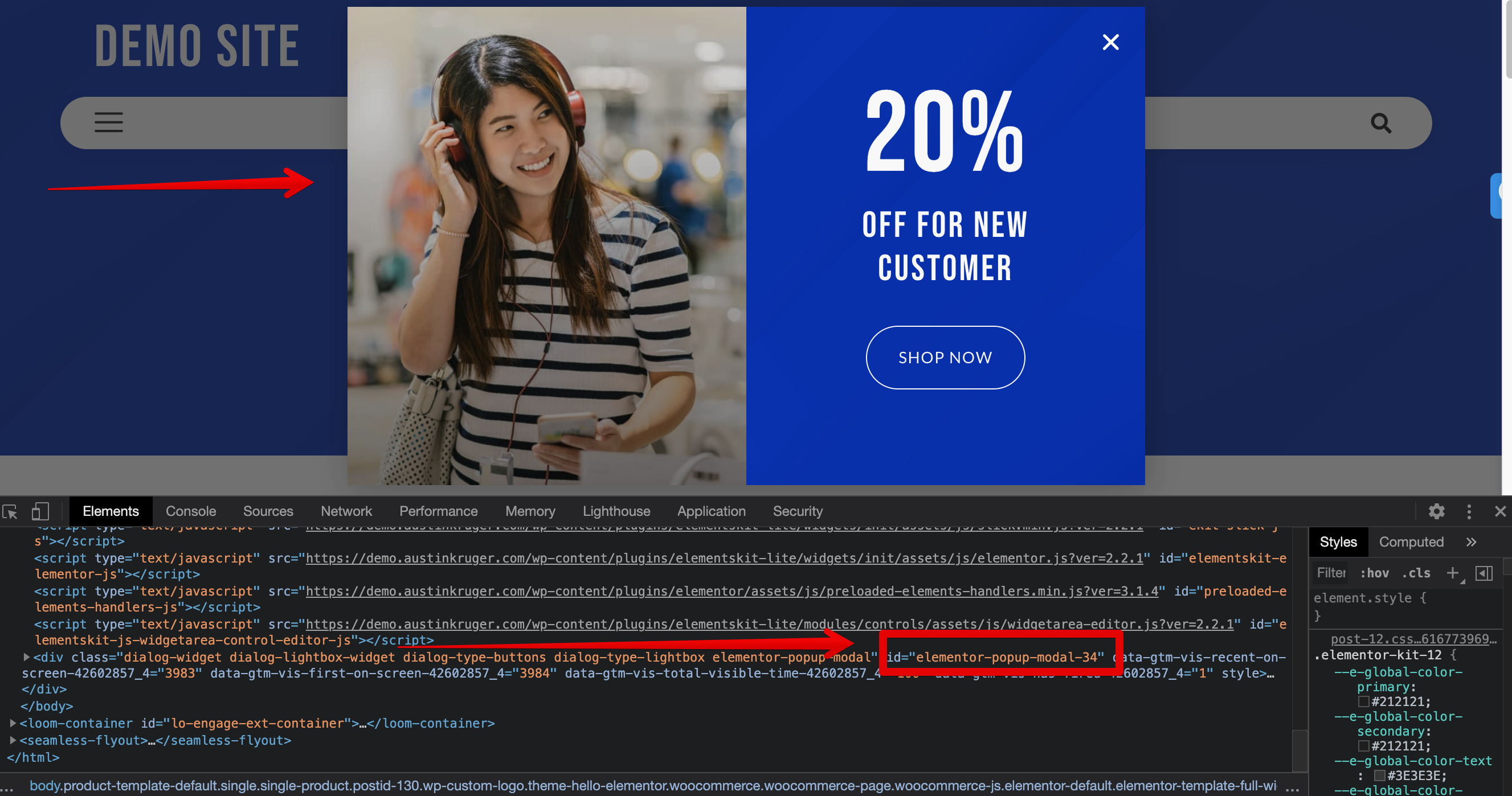
If you are having trouble finding this, right click again (when the popup is showing) and select “view page source” this will show all everything within the inspect window on a full screen. CTR F (find) and type in “elementor-popup-modal”, this should take you right to the element you need, just copy it from here and save it for the next step.
Login to your GTM and create a new “Element Visibility” Trigger
For “Section Method” Select “ID”
For “Element ID” paste the element we copied in step one
Check the box for “Observe DOM changes”
and make sure “All Visibility Events” is enabled.
When you are done it should look like this
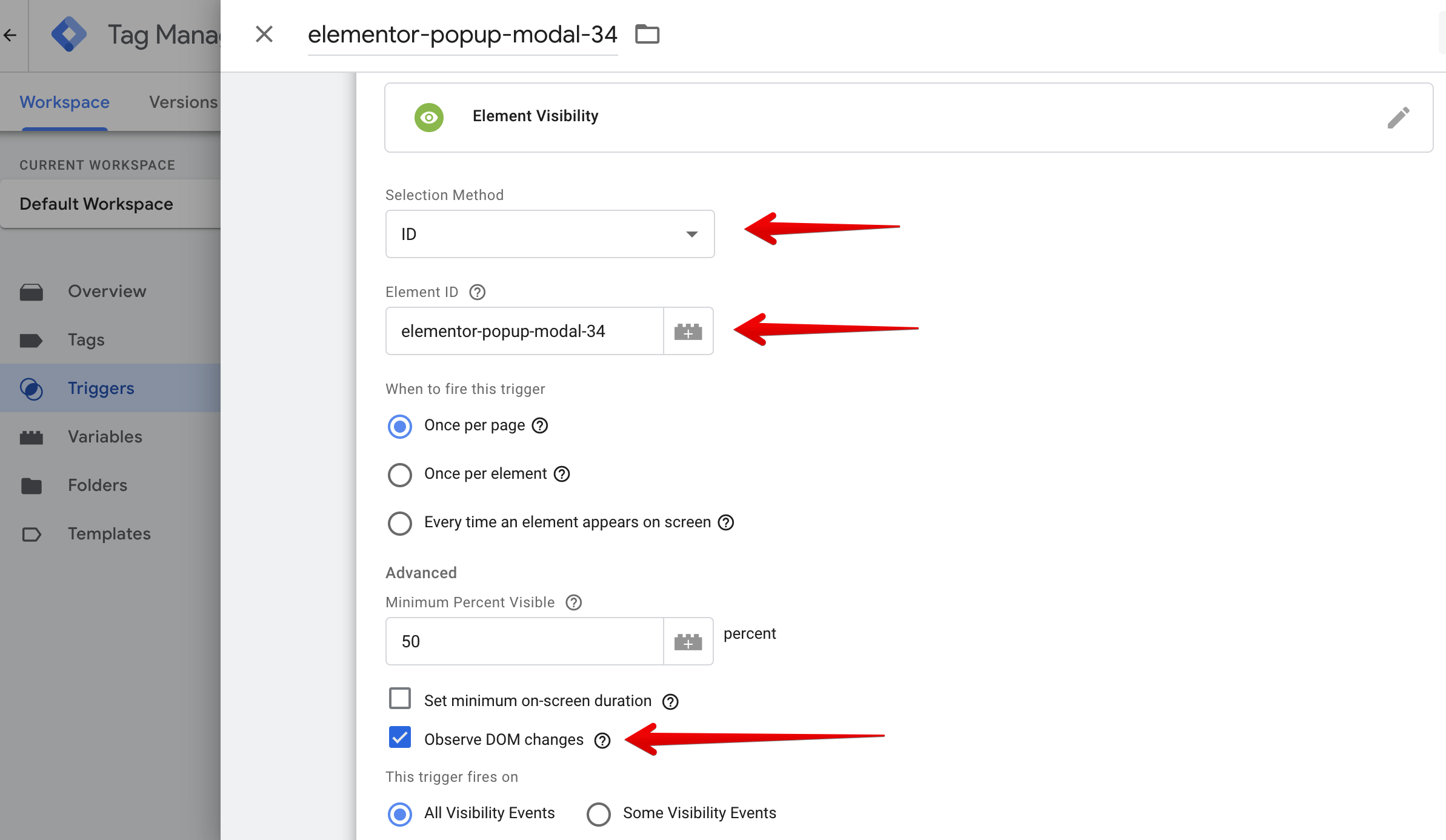
Create your Google Analytics Event Tag
Remember most of the options here are preference, the most important thing is to remember to use the trigger we setup as the triggering event.
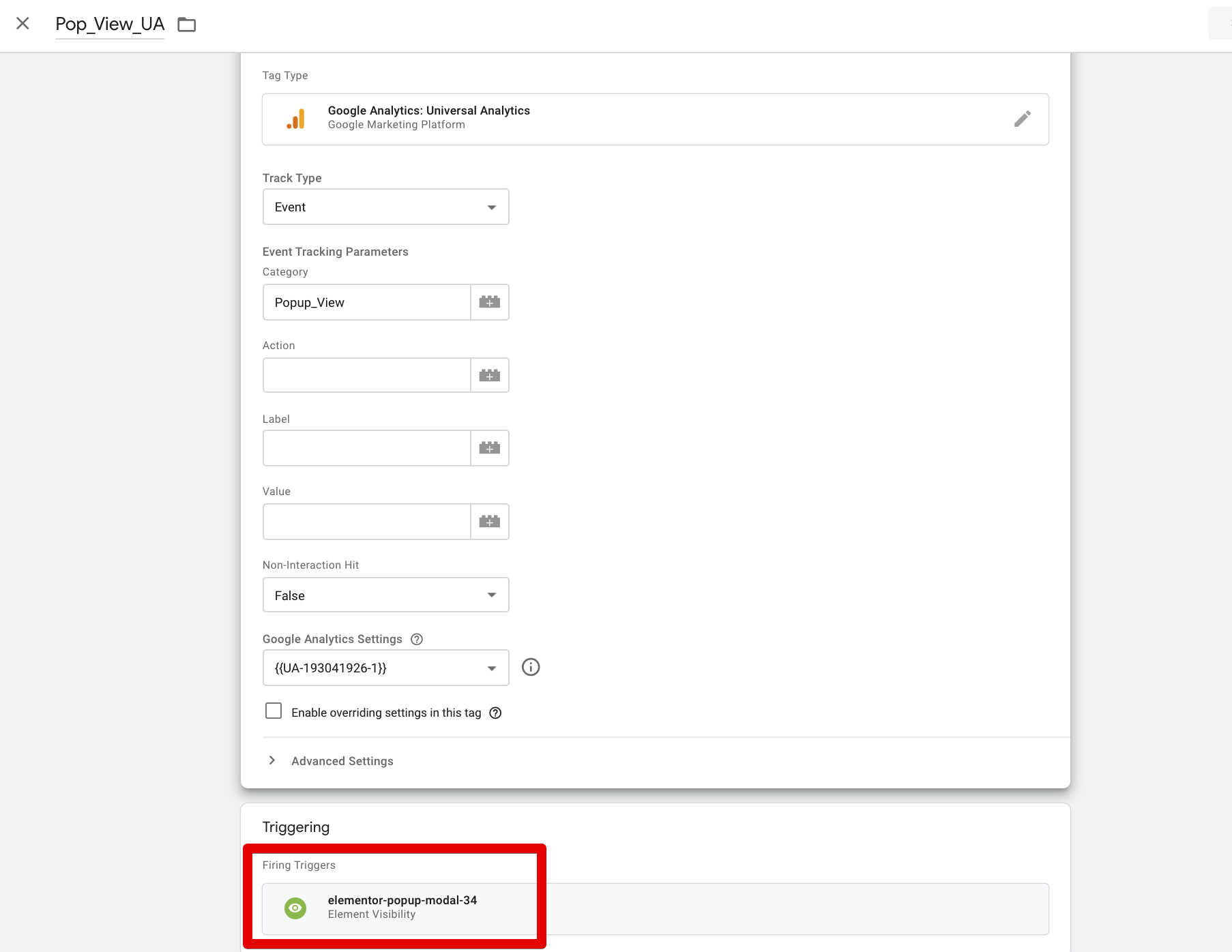
Now Test and Confirm. If you want to make goals out of this just remember the event details within the Google Analytics Tags and set them up within Google Analytics.